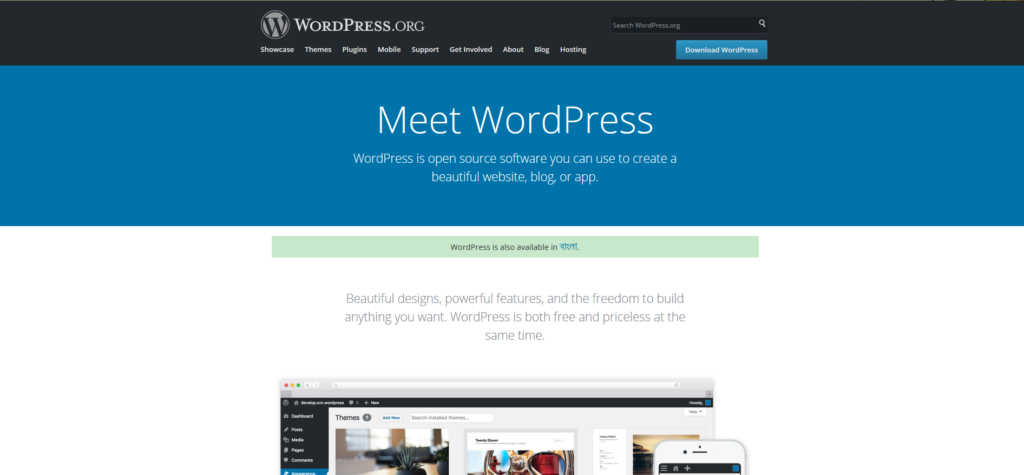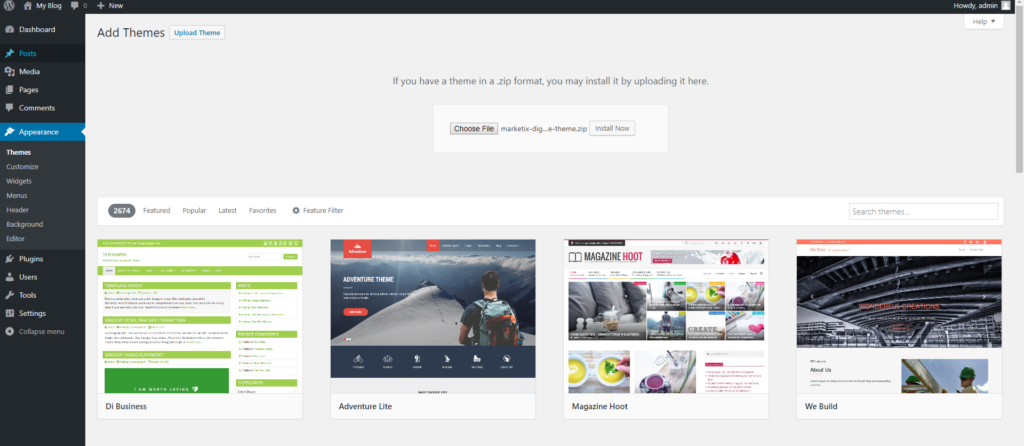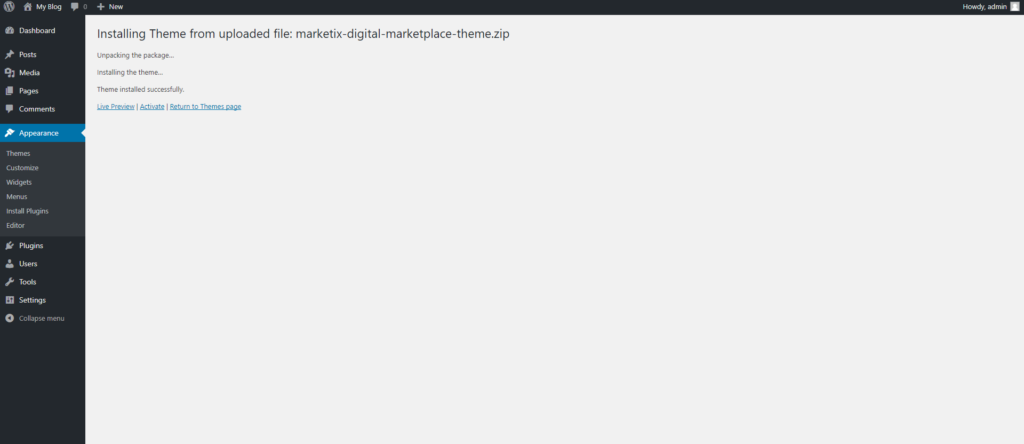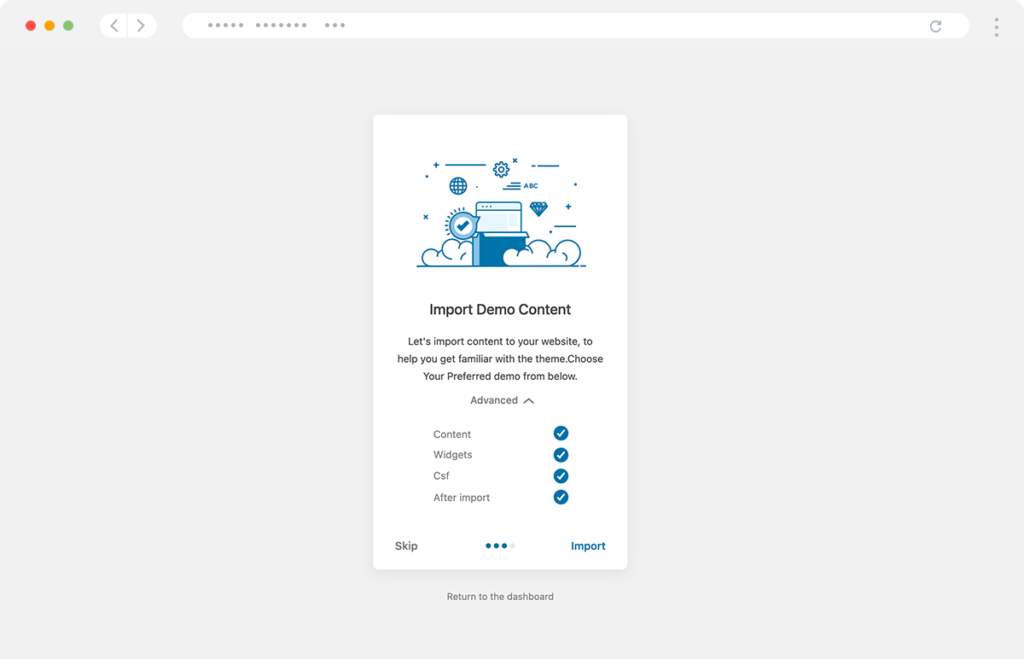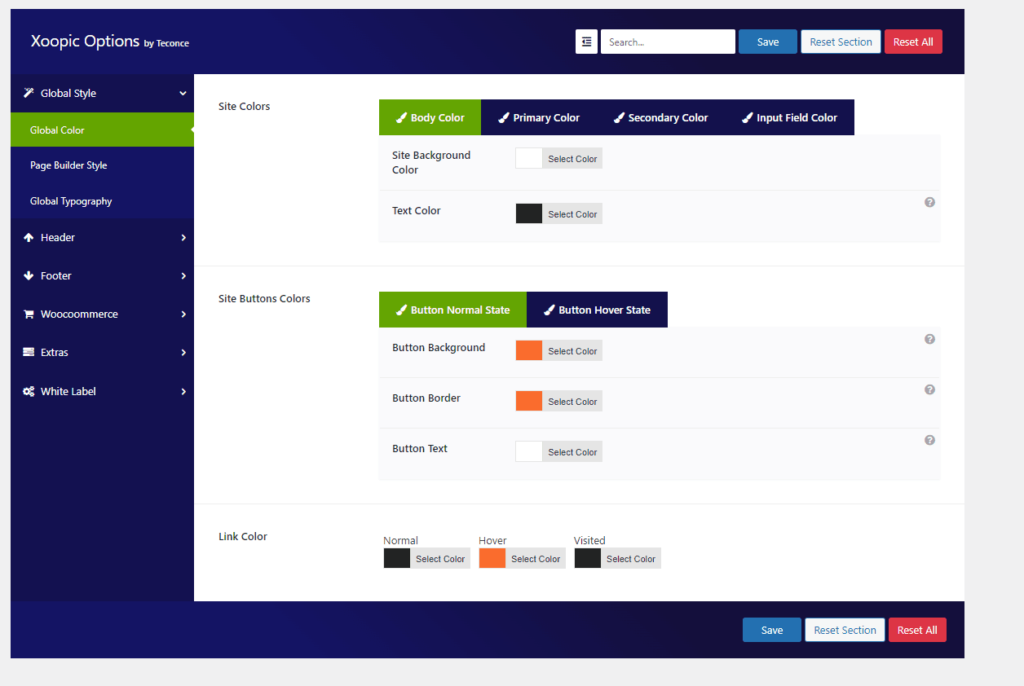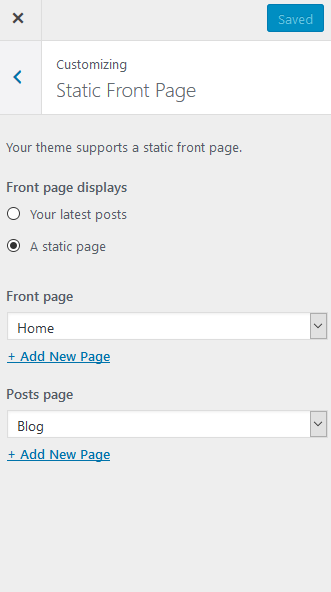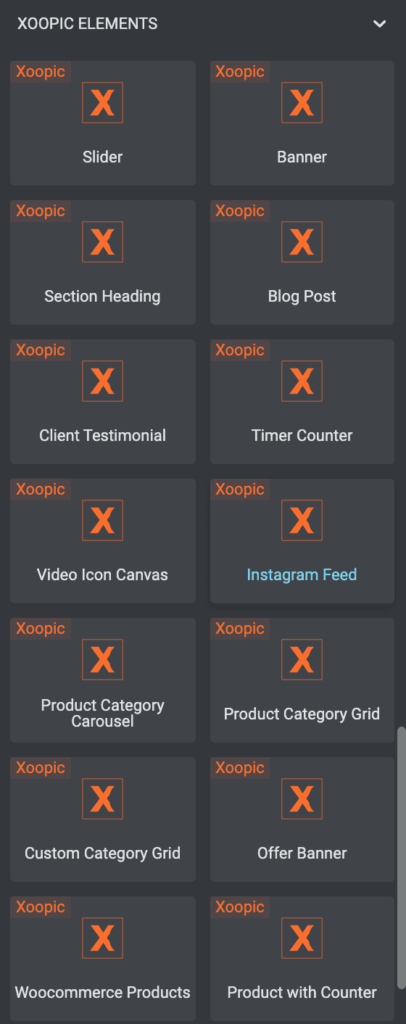Xoopic Modern WooCommerce WordPress Theme
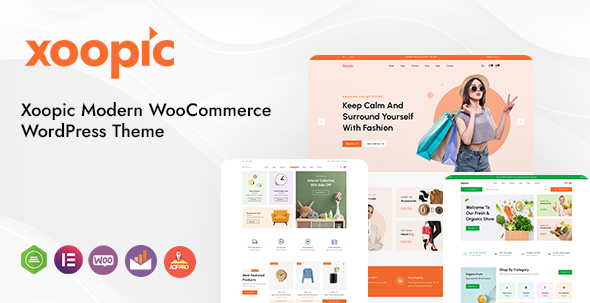
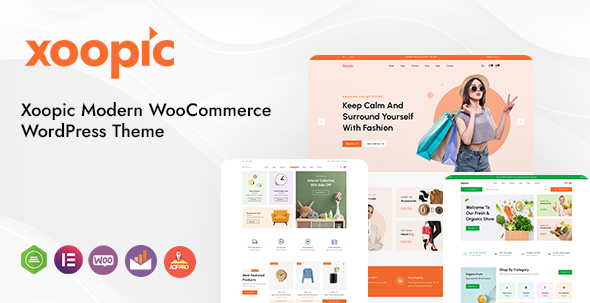
Xoopic is a professional and modern AJAX WooCommerce WordPress Theme powered by Elementor builder. The theme is ready for your digital store, jewelry store, grocery store, sports store, multi-vendor store, clothing store, furniture store, accessories store.
Likewise, this unique theme is integrated with WooCommerce, with many built-in features like variation swatches, ajax search, mega menu, etc.
You’ll be able to install the whole demo data, including the theme-required plugins and an auto-generated child theme, just in a couple of minutes. Besides, in case of help is needed with theme installation, our dedicated support team is always ready to assist and guide you for free.
Powerful features to create your next great online store.
Your customers will love its straightforward user experience across all devices.
Powered by WooCommerce, the most flexible eCommerce platform in the world, and Elementor, a powerful page builder
- Modern and Clean Design
- Responsive Mobile-Ready Layout
- Simple Installation and One-Click Demo Import
- Powerful Customization Options
- AJAX WooCommerce Features
- Beautiful Product Grid Layouts
- Header & Footer Builder Powered By Elementor
- Built-in Ajax Search Option
- Built-in Variation Swatches
- Built-in Mega Menu
- Huge Options
- Speed and SEO Optimized
- Retina Ready