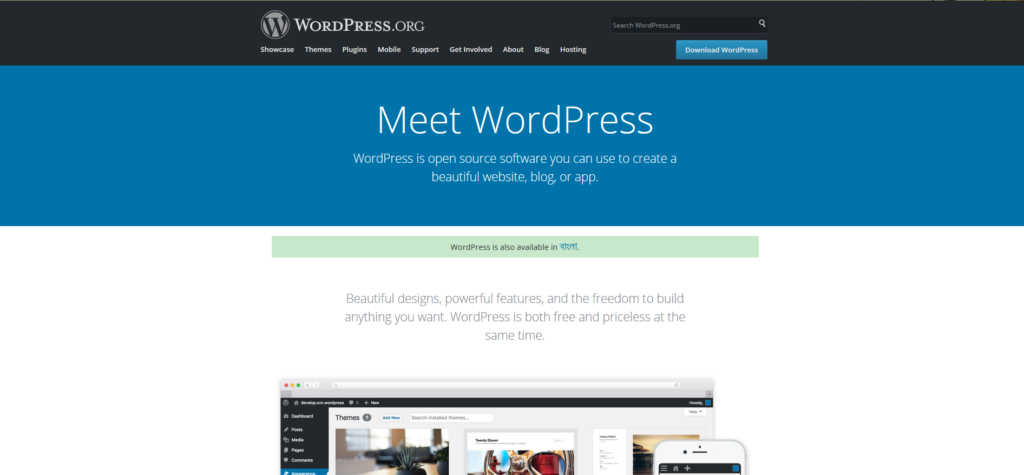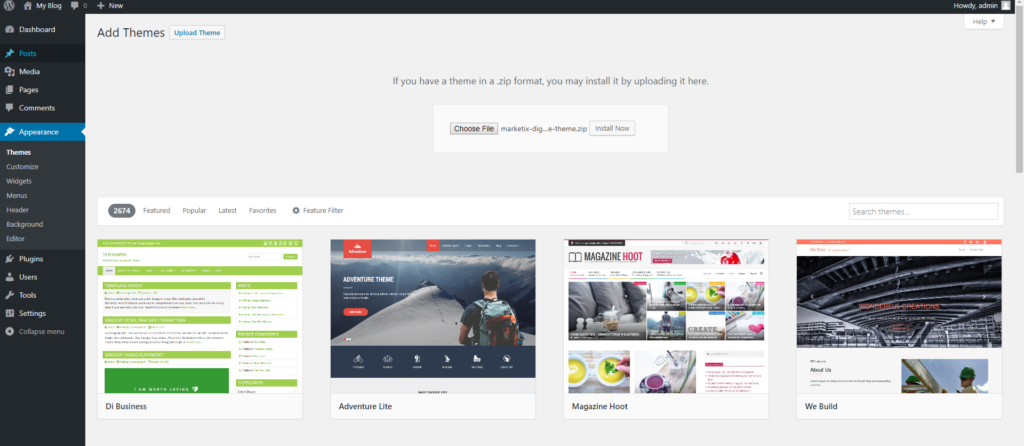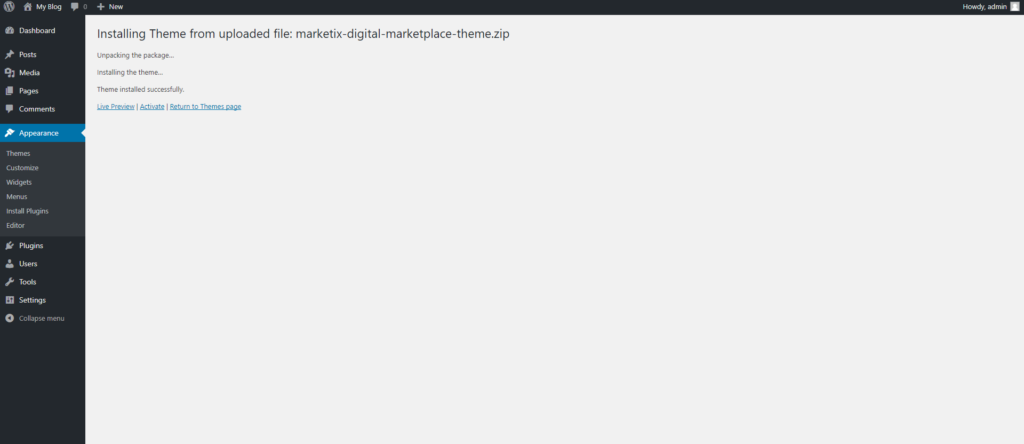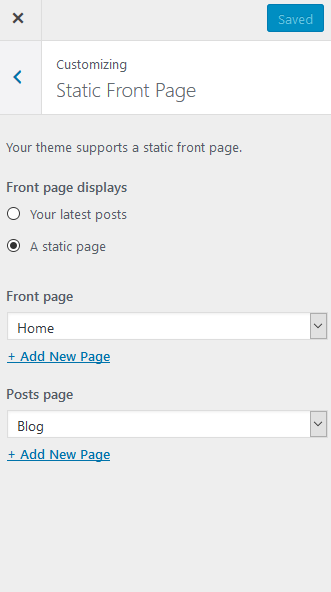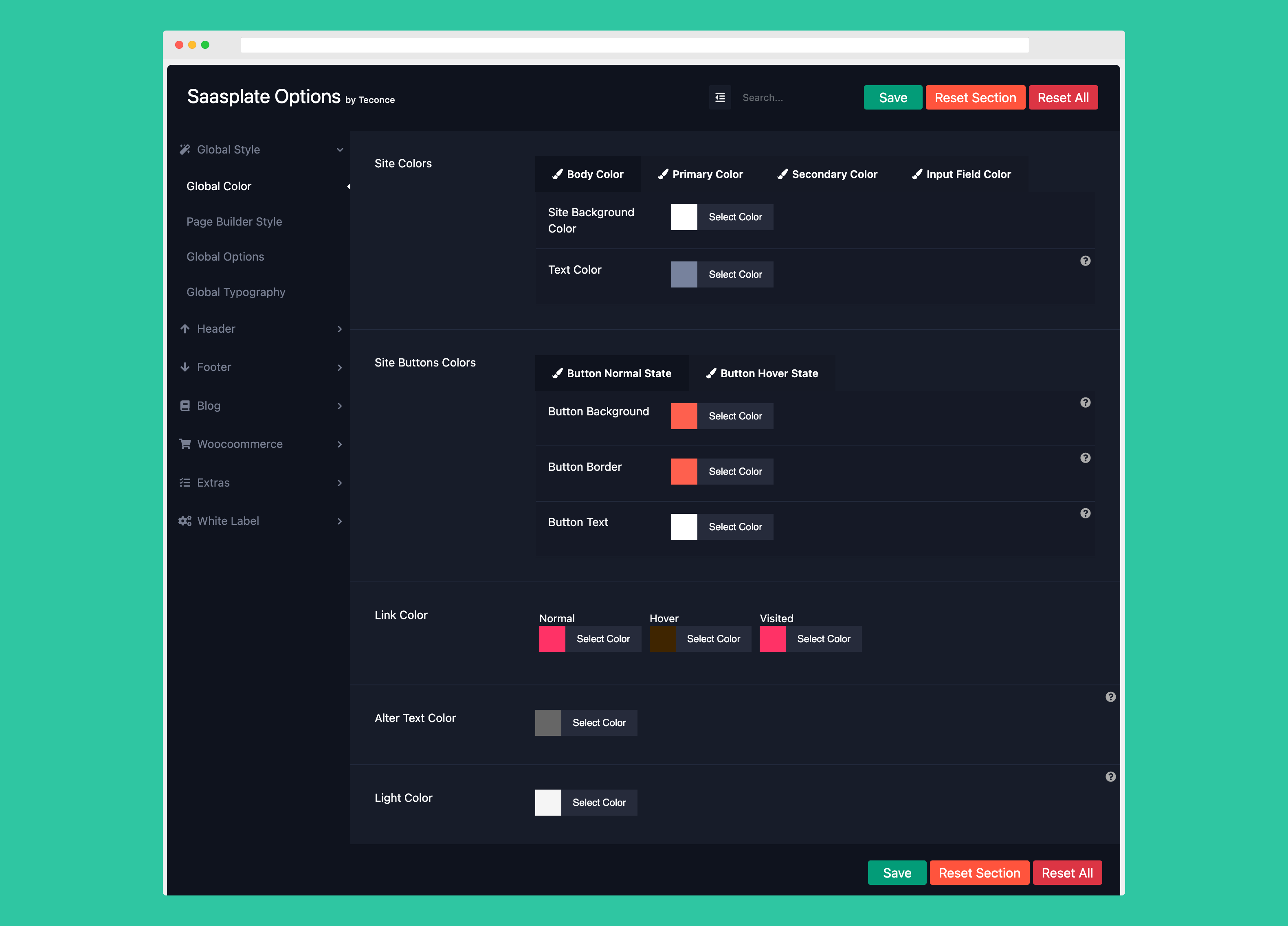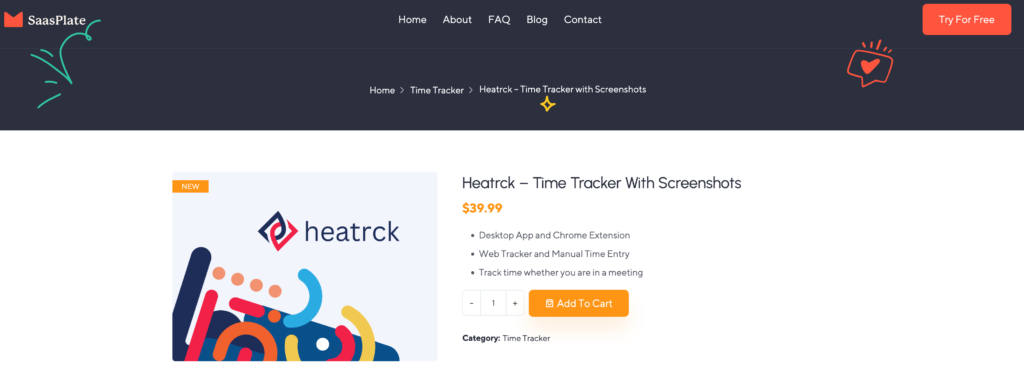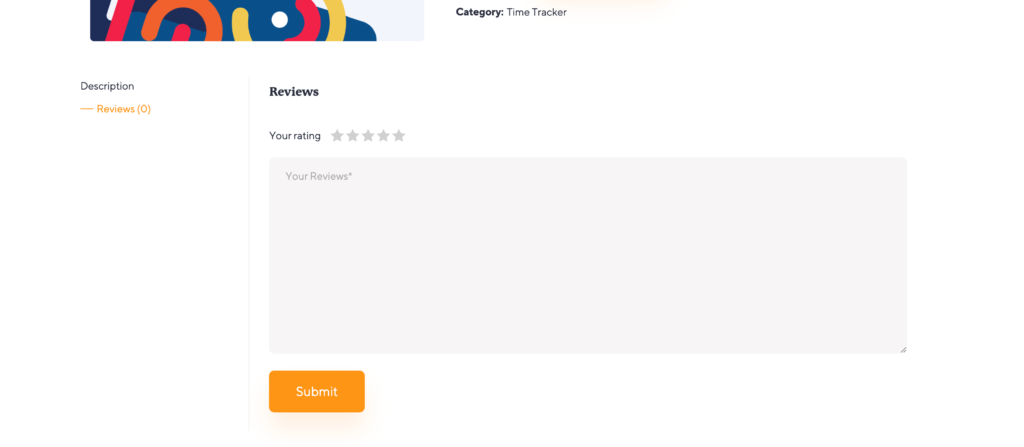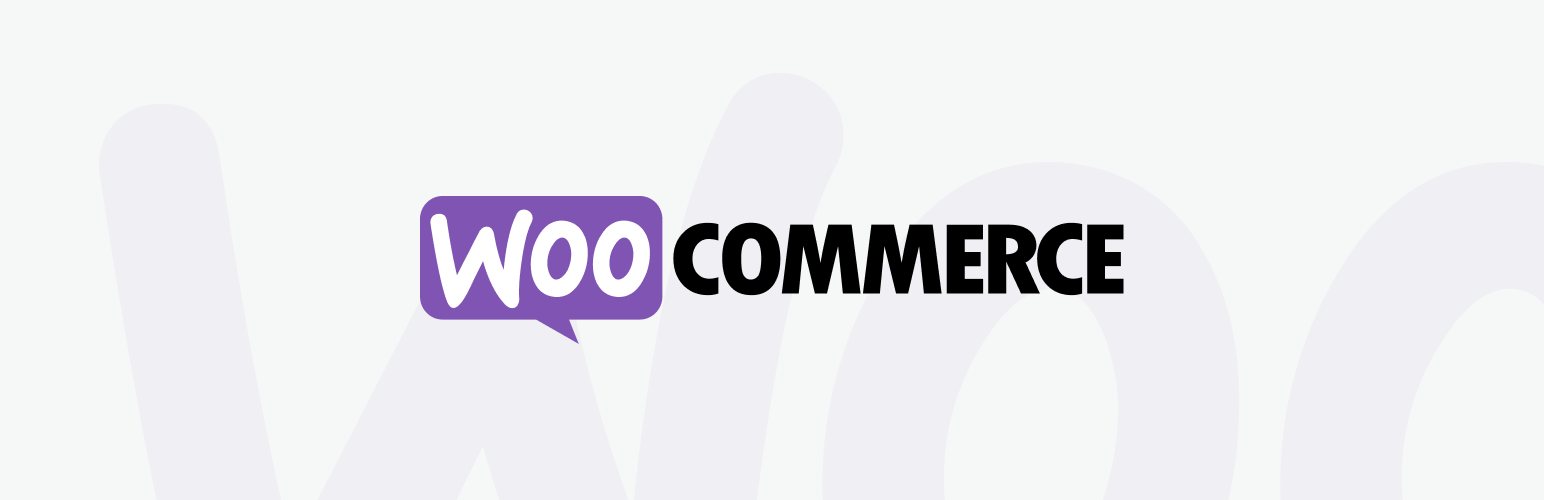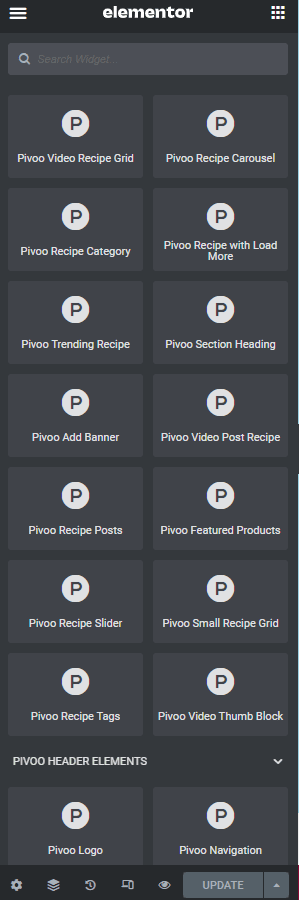SaasPlate - Landing Page WordPress Theme
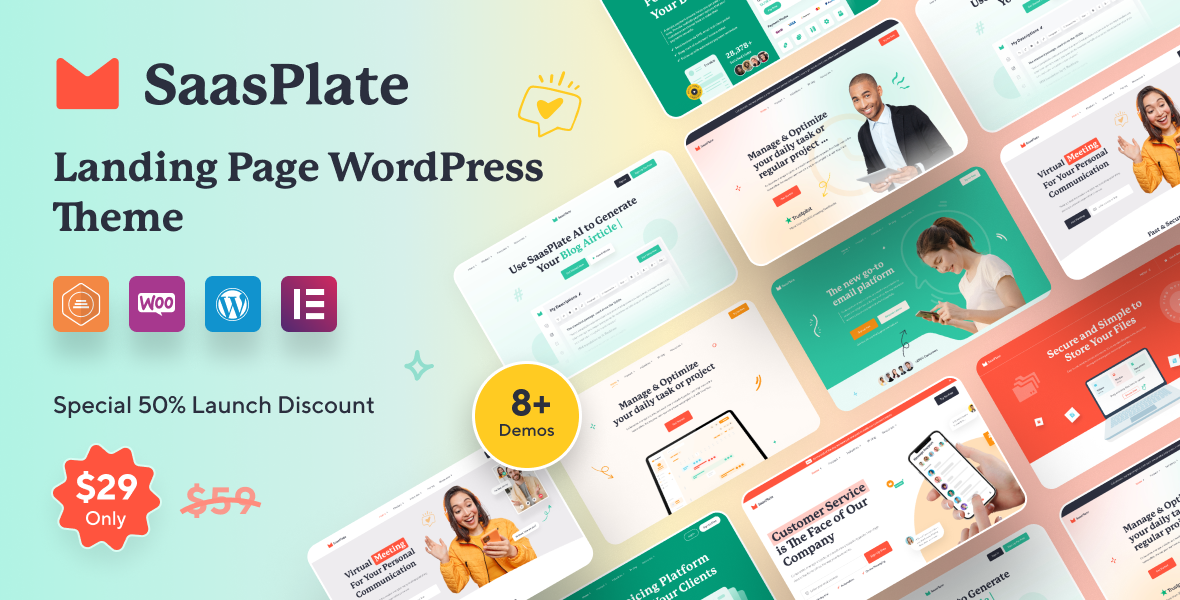
The Saasplate WordPress theme was created specifically for SaaS, IT Solutions, Startups, App Showcase, Technology, Fintech, SEO Agencies, Software Companies, IT Agencies, Task Management Apps, Finance Apps, Mobile Apps and Agencies. It is modern, completely dynamic, and customizable. With Saasplate, you can launch your trendy website quickly, and it will seem trendy, which is essential for web business.
Core Features
- Elementor page builder.
- 7+ demos.
- 50+ templates.
- Super clean design.
- One click demo importer.
- WooCommerce Ready.
- Eye catching built-in elements animations.
- Sticky Mobile Header.
- Contact Form 7 Support.
- Google fonts and external custom fonts.
- Unlimited Colors & Unlimited Possibilities.
- SEO ready.
- Custom 404 pages.
- Intuitive theme options.
- Fully responsive.
- Extensive knowledge Base.
- Multi Language.
- Developer friendly.
- Responsive & Retina Ready.
- Contact Form builder.
- Sidebar manager.
- Page Title customiser.
- Custom Color Picker.
- Save & Reuse sections.
- Responsive editor.
- Customise Widgets.
- Custom maintenance page.
- Widget customiser